When you use the interleaved videos like the broadcast
format or media format to make flash, you must deinterlace the videos first.
With Kigo Video Converter Ultimate, you can make it easily.
1. Add the interleaved
video. If Kigo Video Converter Ultimate is ready, click the
Add File(s) button on the Convert Video list. Select the
interleaved video and click the Open button
to the list.
2. Check on
the deinterlace settings. Click Kigo
Video Converter Ultimate menu and select Preferences. Switch to Video
Convert tab in the pop-up window and
check on the option “Enable Deinterlace”.
3. Set output
format. Click to unfold the Profile
drop-down list and select WAVE Audio
as the output format in the Audio
category.
4. Start
converting. Click the Convert Now
button to start converting, and the converting progress will show on the Task/Pending/Converting list. After the
conversion, you can get the output file from Task/History/Converted list.
Tips:
·
Kigo Video Converter
Ultimate can also support video converting, web video downloading, screen
recording, and DVD creating. Know more via http://www.kigo-video-converter.com/video-converter-ultimate-mac/
·
Kigo Video
Converter Ultimate supports AC3 pass through while converting DVD with AC3
(5.1) audio track.
·
Kigo Video Converter Ultimate supports
2-pass-encoding to get better video quality while converting.
·
Kigo Video
Converter Ultimate supports MP4 flat and hint.
·
The converted video files can be added
to convert and upload to Youtube quickly.
Warnings:
When you stop the conversion in
the pending list, the converting progress will be deleted from the list.


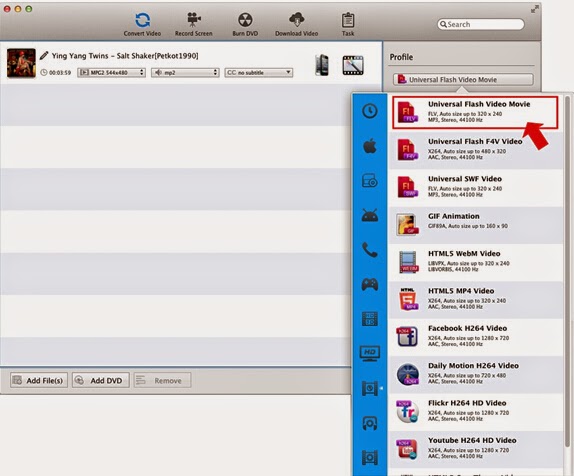

No comments:
Post a Comment