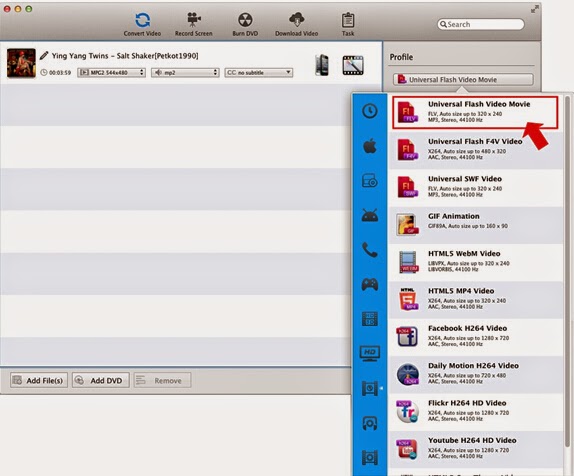KVC
Inc. has released the latest version of Kigo M4V Converter for Mac v4.1.5 on
Oct 20, 2015.
The latest version of Kigo M4V Converter for Mac mainly aims at solving the problem that users can’t batch conversion successfully,
as well as providing the registration information for registered users on Mac
EI Caption.
 |
| Mac OS X EI Capitan |
iTunes had updated to v12.3. This update
to iTunes adds support for iOS 9 and is designed for OS X El Capitan. With this
update, Improves Apple Music accessibility with VoiceOver, resolves a problem
that prevented reordering of songs within Up Next and many other new features.
You can download it to have a try.
 |
| iTunes 12.3 |
Kigo M4V Converter users, for both Mac and
Windows, don't need to worry much about the incompatible issues. Kigo M4V
Converter for Mac and Windows can compatible with the latest version of iTunes
12.3 perfectly.
Kigo M4V Converter for Mac Overview
Kigo M4V Converter for Mac is not only M4V
Converter but also DRM Removal software. With it, you can remove DRM protection
from iTunes movies, TV episodes and converting those M4V files to plain MP4,
MOV, FLV, AVI and many other significant video formats. In this way, users can
enjoy the converted iTunes videos on various portable devices, including iPhone
6s, Samsung Galaxy S6/S6 Edge, LG G, Nexus, Nokia Lumia, and other Android or
Windows phones and tablets. The main feature of Kigo M4V Converter for Mac as
following.
- Get rid of DRM protection from iTunes M4V movie Rentals and Purchases.
- Support converting DRM-ed M4V to MP4, MOV, AVI, WMV, FLV, etc.
- Directly convert M4V files to fit Apple devices, Android devices, game consoles, etc.
- Works at 30x faster conversion speed with 100% original quality.
- Compatible OS: Mac OS X 10.8, 10.9, 10.10 & 10.11.
Kigo M4V Converter for Mac is really a
simple tool and helps you to convert iTunes movies in batch. And this program
sold at $39.95 with a free trial version and not ad-supported. It offers free
lifetime upgrade so that it remains adding new features. To find more info you
can click the official website: http://www.kigo-video-converter.com/m4v-converter-mac/index.html
.
 |
| Go to try Kigo M4V Converter on Mac OS X 10.11 |
About KVC Inc:
KVC Inc.
is a software development company with expertise and experiences in video and
audio converting and editing applications. Our products are known for high
quality, excellent performance, reasonable prices and perfect after-sales service,
and have won the overwhelming majority of the user's trust and support.
KVC Inc
has launched a series of video and dvd converting and editing tools, with them,
you can make full use of your videos and have more fun.
free
softwares like Kigo Video Converter Free for Mac as
well as for Win,
Press
Contact:
Name:
May Sue
Address:
434 Carleton St Lakeland, FL, United States of America
Zip
code: 33083
Email:
market@kigo-video-converter.com
Website:
http://www.kigo-video-converter.com/index.html